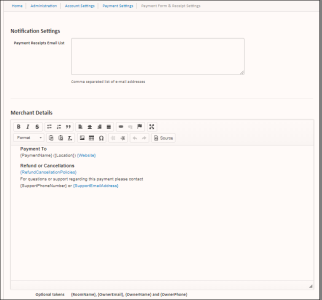Payment Settings - Super Admin
You can access these account settings through the portal by clicking Administration > Account Settings > Payment Settings.
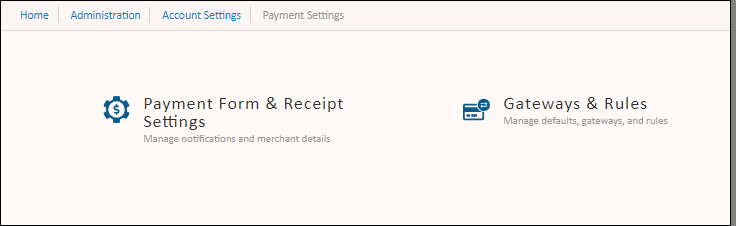
Only Sertifi Super Admin roles can make changes to any of these portal settings.
Payment Form & Receipt Settings
In this section of the Payment Settings, you can manage your notifications and merchant details. You can enter email addresses that you want to receive a notification upon payment receipt delivery.
You can also update your Merchant Details with information that appears on your payment receipts, including refund and cancellation policies.
Click Update to save your changes.
Gateways & Rules
In this section of the Payment Settings, you can manage your payment defaults, gateways, and rules. Typically, this section is set up for you by your Customer Success Manager when you create your account.
Your Payment Defaults include your default currency and default payment method for your payments. You can change your Default Payment Method by selecting the payment method you want from the Default Payment Method dropdown.
Currently, Sertifi supports the following currencies:
- United States dollar
- Australian dollar
- Canadian dollar
- Swiss franc
- Danish krone
- Euro
- British pound
- Indian Rupee
- Japanese yen
- Norwegian krone
- New Zealand dollar
- Polish zloty
- Swedish krona
- South African rand
Gateway Configuration
The Gateway section provides a table of the payment gateways you enable for your portal. You can select which payment forms you want to accept. Once you enable a payment gateway for your account, click Add Gateway and select the gateway from the dropdown list. Then, select CC or ACH, depending on the types of payments you want to accept for that gateway. For more information about payment gateways, see Sertifi Payment Gateways.
You can click on a gateway name to configure that gateway to accept payments and authorizations.
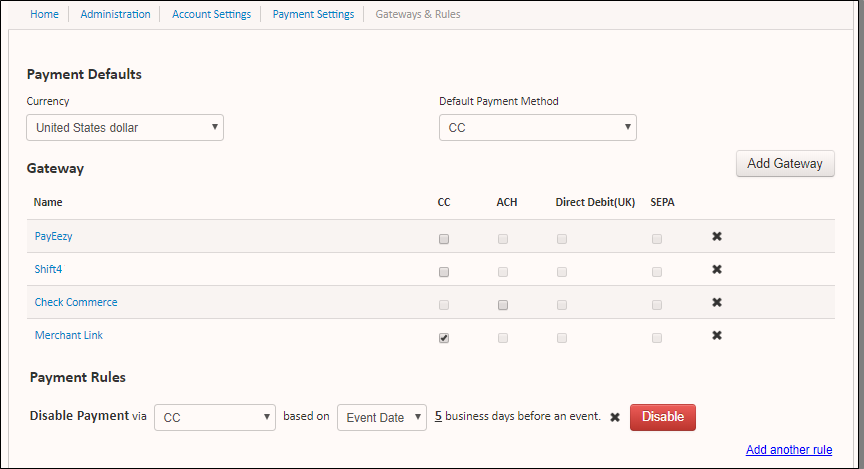
Accepted Card Types
You can choose which card types you want to accept for payments and authorizations. In order to choose the card types you want to accept, you must also display the card types on your payment form. The payment form is the form your payer sees when submitting a payment or authorization.
To enable accepted card types, select Display on Payment Form, and then select the card types you want to accept. Click Update when you're done.

You must accept at least one card type. This feature is only available for the following payment gateways: Check Commerce, Payeezy, and Shift4.
Enabled Workflows
You can also view the enabled workflows for your payment gateway. These settings are typically enabled by Sertifi on your behalf when configuring your gateway. However, you can select the default workflow for your payment gateway. Choose either Pay or Authorize.
Payment Rules
The Payment Rules section is where you can add payment rules that you want to apply for the payments you collect. When you create payment rules, Super Admins can either disable or enable the payment rules.
Additionally, any changes you make on this page automatically update and save without any action required from you.
With these payment rules, you can control when to disable certain payment types based on an event date or an amount.
If your portal is only set up to use one payment method, you shouldn't enable payment rules.
For example, if you don't want to accept ACH payments within 5 days before an event, you can disable ACH payments, which then forces the payer to use a credit card if they're paying within 5 days of an event. Additionally, you could also disable credit card payments for a certain amount, so the payer must use an ACH payment, which cuts down on the fees associated with payers using credit cards for large deposits.
Creating Payment Rules
To create a payment rule:

- Navigate to Account Settings > Account Settings > Payment Settings in your Sertifi Portal.
- Click Add a rule under the Payment Rules section.
- Choose CC or ACH based on the payment you want to disable.
- Choose Event Date or An Amount that you want to disable the payment type for.
- Enter how many days before an event you want to disable the payment type for if you select Event Date.
- Enter the dollar range you want to disable the payment type for if you select An Amount. You can enter either just a minimum or just a maximum amount. For example, if you don't want to accept payments over $10,000, enter this as your minimum amount and leave the maximum blank.
Make sure that if you add more than one payment rule, that your payment rules don't conflict. For example, if you set a rule to disable credit card payments 5 days before an event (and the event costs $1,000), don't set another rule that disables ACH payments for an amount of $800. If you do, your client won't have any way to pay.
If you decide you want to remove a rule, navigate back to your Payment Settings, and then click the X at the end of the payment rule. Click Update to save.